Sending a fax
Last updated on January 31, 2023
You can send faxes:
- To one or more contacts at a time.
- Immediately or at a later scheduled time.
Desktop & web
Mobile
Admin Portal
Email
Phone app
From the desktop app or web browser
- Open the RingCentral app on your desktop or web browser.
- Click the + icon on the top right and select Send new fax.
OR
Click Fax in the left navigation bar. Then in the left panel, click the + icon next to Fax.
Note: If you don’t see Fax in the left navigation bar, click More > Fax.
- In the upper right corner, select the Fax icon.
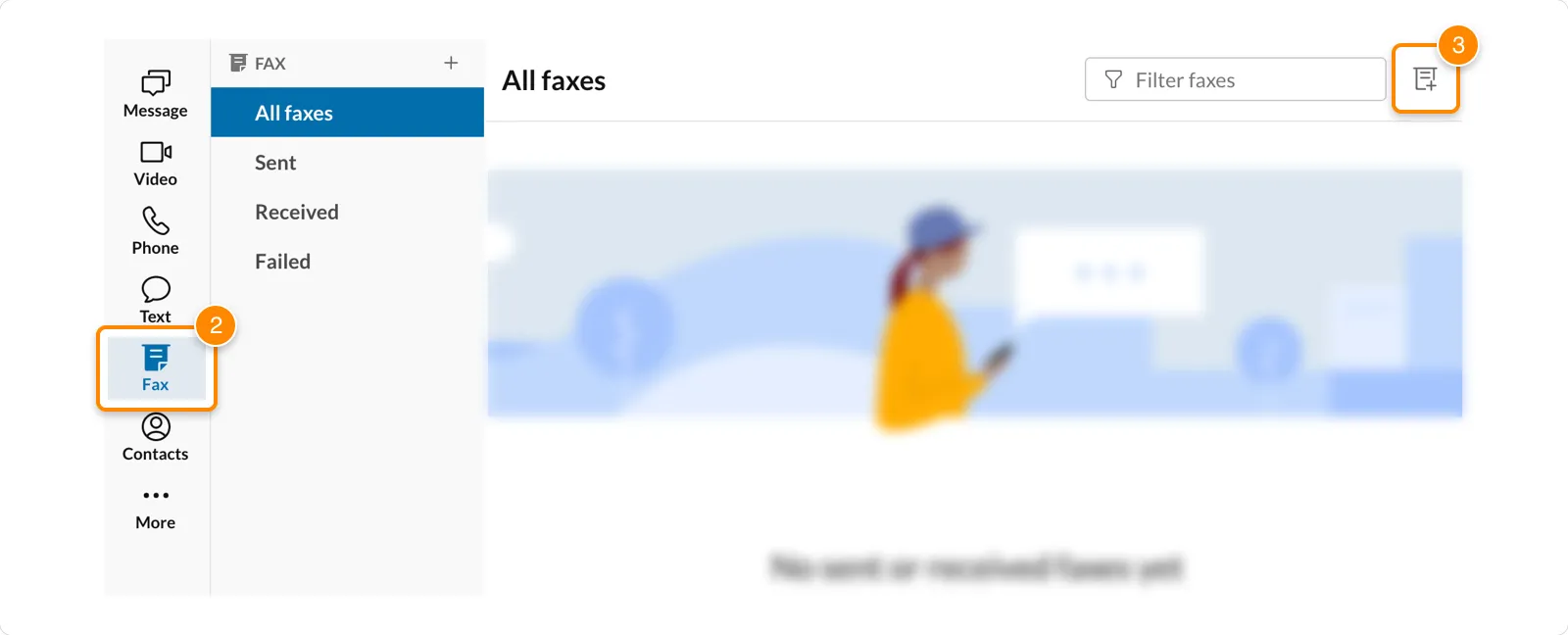
- Enter the phone numbers or names from your contacts list in the To field.
Note: You can add up to 50 recipients. To add more than 50 recipients, you’ll need to turn on fax broadcasting.
- In the Cover page dropdown, select a style for your cover page or click Add cover page to choose a template from your computer. If you don't want to use a cover page, click None.
- To add a custom cover page:
- Click Add cover page.
- Enter a name for your cover page in the Cover page name field.
- Drag and drop an existing file into the window, or click anywhere in the window to locate a file on your computer, then upload it.
- ▪ You can also click sample.docx to customize and upload a new cover page.
- Click Save. Cover pages are saved so you can use them again.

- You can also include additional information under the Notes section.
- To attach files to your fax, click the Attach files paperclip and select the files from your computer.
Note: All your file attachments must be in supported formats with a total size of less than 50 MB.
- To send the fax immediately, click Send now. To send the fax at a future time:
- Click Send later.
- Enter a date and time.
- Click Schedule.
Faxing from the Print screen
You can fax any document or web page directly from the Print screen by adding RingCentral Fax to your list of printers. Note: This feature is only available for Windows PCs.
Downloading the plugin
- Open the RingCentral app on your desktop or web browser.
- Go to Settings > Phone > Print to fax.
- Click the Install button to install the plugin.

Sending documents or web pages
- Open the document or web page you want to attach to a fax.
- Click Print or press Ctrl + P.
- Select RingCentral Fax from the printer dropdown in the print window.

- Click Print. The RingCentral app will open a new fax page with the document attached.
- In the To field, enter phone numbers or names from your contacts list.
- Select a Cover page style or click Add cover page to select a template. If you don’t want to use a cover page, select None.
- You can also add more information in the Notes field.
- To send the fax immediately, click Send now. To send the fax at a future time:
- Click Send later.
- Enter a date and time.
- Click Schedule.
To check the status of your sent faxes, go to Fax > Sent or Fax > All faxes. Fax status options are Processing, Submitted, Sent, Failed, or Received.
Faxing scanned documents
The RingCentral app allows you to send scanned documents via fax by scanning documents directly from the Fax screen. Before using the feature, assure your scanner has the most current driver and software installed. When you connect the scanner, the app will detect and recognize it automatically. Refer to your scanner's manual for more information.
Selecting your scanner
- Open the RingCentral app on your desktop or web browser.
- Go to Settings > Phone > Fax.
- Select your scanner from the dropdown next to Scanner.
Note: If your scanner is turned off, the dropdown menu is grayed out.

The Scan icon will appear in the New Fax window when you have selected the scanner.
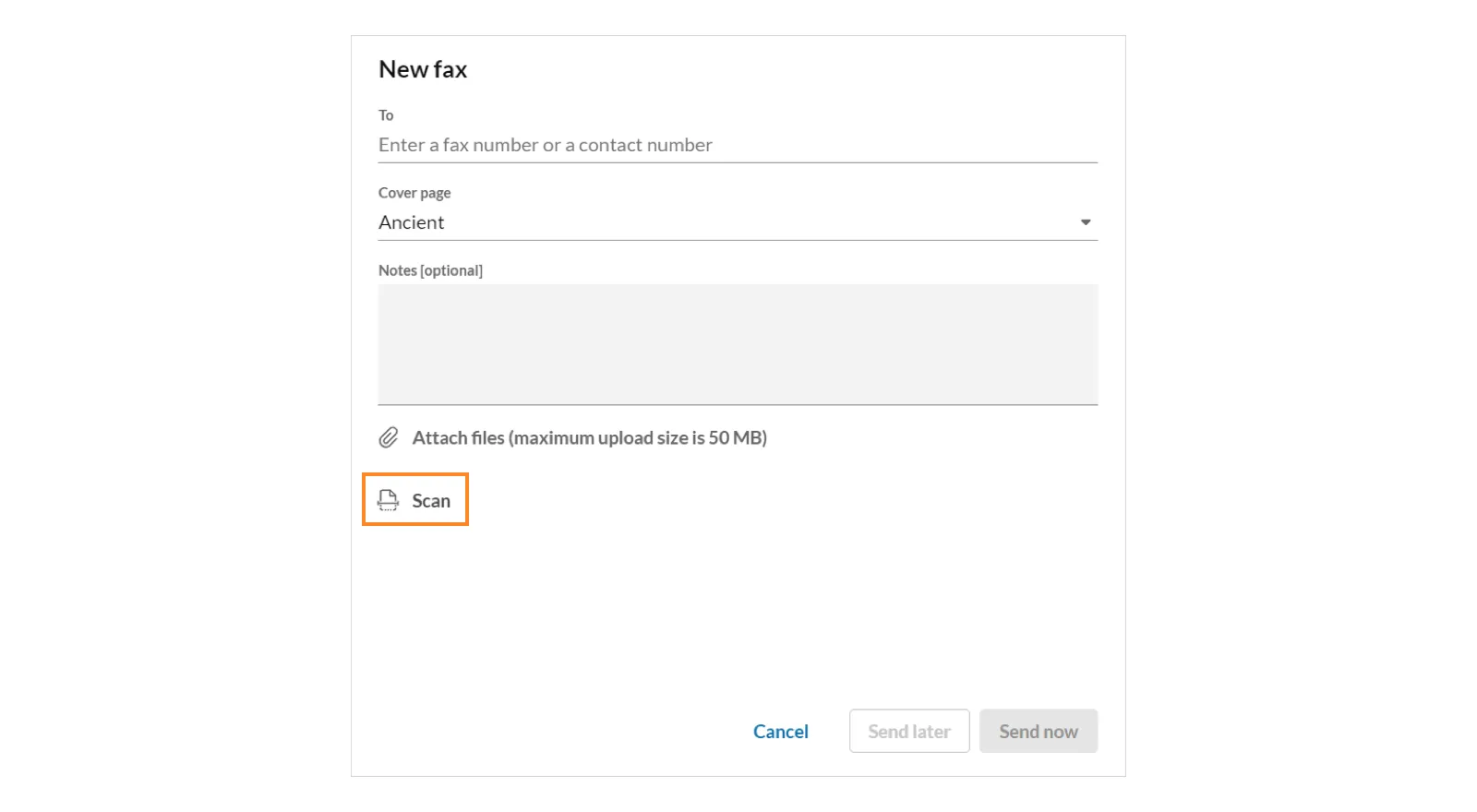
Sending scanned documents
- Open the RingCentral app.
- Click the + icon in the top right corner and select Send new fax.
OR
Click Fax in the left navigation bar. Then click the + New Fax icon.
Note: If you don’t see Fax in the left navigation bar, click More > Fax. - Click the Scan icon to scan and send attachments.
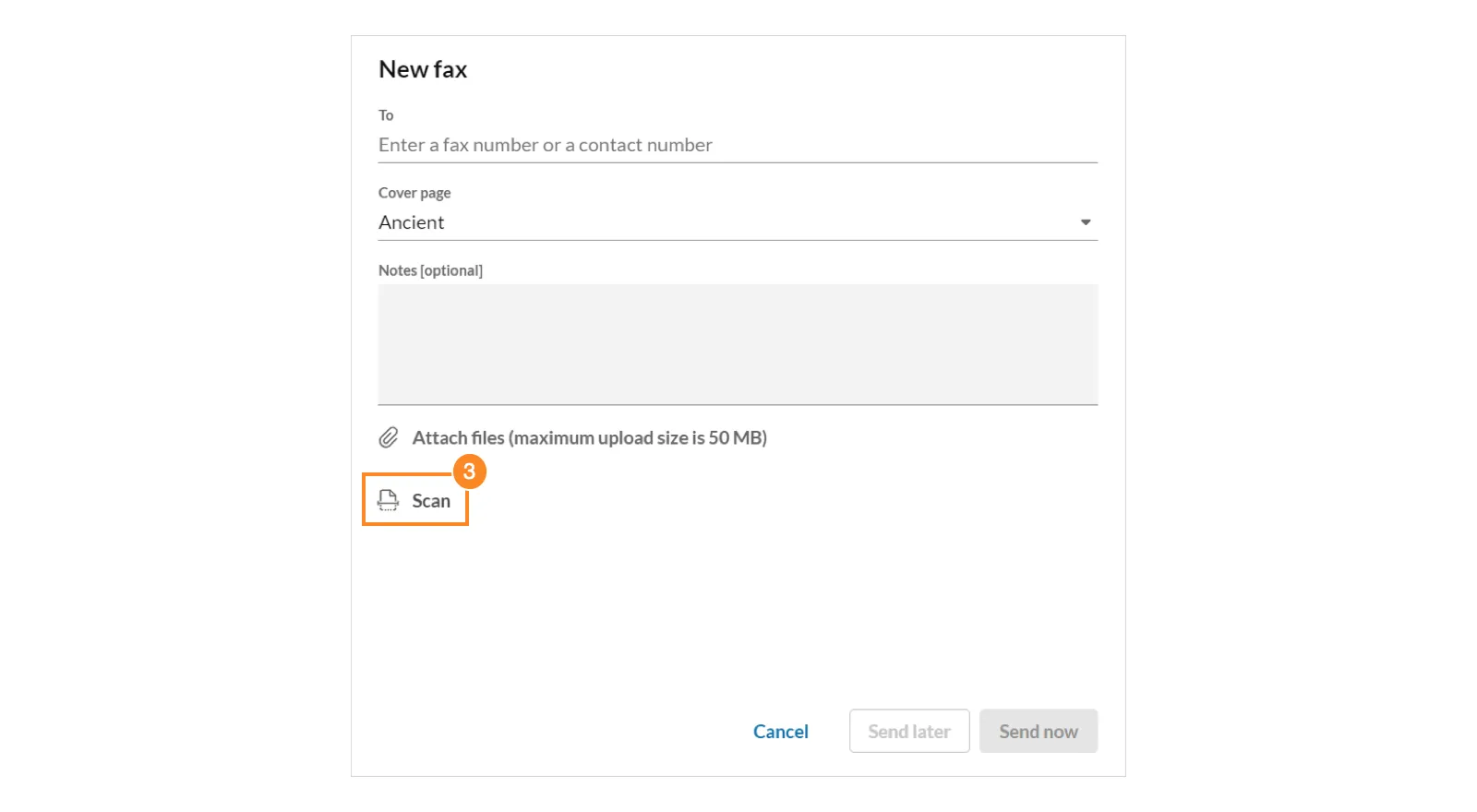
- Enter the phone number(s) or name(s) from your contacts list in the To field.
- Select a Cover page style or click Add cover page to select a template. If you don’t want to use a cover page, select None.
- You can also add more information in the Notes field.
- To send the fax immediately, click Send now. To send the fax at a future time:
- Click Send later.
- Enter a date and time.
- Click Schedule.
To check the status of your sent faxes, go to Fax > Sent or Fax > All faxes. Fax status options include Processing, Submitted, Sent, Failed, or Received.
Additional resources Viewing and managing faxes
Was this article helpful?
That’s Great!
Thank you for your feedback
Sorry! We couldn't be helpful
Thank you for your feedback
Feedback sent
We appreciate your effort and will try to fix the article